If you are having trouble connecting Bluetooth headphones to SONY TV, don’t get worried, we have got you covered.
In this step-by-step guide, we have put together two different methods that you can use for connecting the Bluetooth headphones to SONY Smart TVs without any issue.
That being said, let’s jump into the matter, and check out the details.
Connecting Bluetooth Headphones to SONY TV
Connecting the Bluetooth headphones to SONY TV can be a tricky procedure, as connecting the Bluetooth headphones to TVs is a little different than the normal connection to a laptop or a phone.
Here, we have provided you with two different procedures for connecting the Bluetooth headphones to SONY TV.
How to Connect Bluetooth Headphones to SONY TV (With Built-in Bluetooth)
The first method here is the easiest and most convenient method. It is applicable on TVs that come with Bluetooth connectivity. So, if you have a SONY TV that comes with Bluetooth connectivity, then you can follow the steps to conveniently connect your Bluetooth headphones to a SONY TV.
Here are the Steps for Connecting Bluetooth Headphones to SONY TV:
- Firstly, you would need to turn on both devices.
- Afterward, you need to put your Bluetooth headphones into the pairing mode and ensure there is no nearby device in the Bluetooth pairing mode.
- Open the “Menu” of your Samsung TV using the remote.
- Select the “Sound’ option from the available list.
- Finally, click on the “Add a New Device Option”.
- You should now see the TV connecting to the Bluetooth headphones.
How to Connect Bluetooth Headphones to SONY TV (Without Built-in Bluetooth)
Even if you have a non-smart SONY TV, you can still connect your Bluetooth headphones to it. In this case, you would have to use the Bluetooth Transmitter, which allows you to use Bluetooth connectivity on devices that do not come with built-in Bluetooth.
Here are the Steps for Connecting Bluetooth Headphones to SONY TV:
- Firstly, you need to turn-off the TV, and connect the Bluetooth transmitter to it.
- Tune your Bluetooth headphones into the Bluetooth pairing mode.
- Also, get your Bluetooth headphones into the pairing mode.
- Your headphones should now connect to the Bluetooth transmitter, and you should get the audio from the Bluetooth headphones.
Related Post: How to Find MAC Address on Samsung Smart TV
Frequently Asked Questions (FAQs)
Can We Connect Bluetooth Headphones to SONY TV?
Yes, you can connect the Bluetooth headphones to SONY TV. Above, we have compiled all the steps that you would need for connecting the SONY TV to the Bluetooth headphones.
Can We Connect Bluetooth Headphones to a Non-Smart SONY TV?
Yes, you can connect Bluetooth headphones to non-smart SONY TV by using the Bluetooth transmitter.
Can You Listen to SONY TV Via Bluetooth Headphones?
Yes, you can listen to the SONY TV via Bluetooth headphones. Above, we have compiled the complete method that you can follow to listen to SONY TV via Bluetooth headphones.
Conclusion
Connecting Bluetooth headphones to SONY TV can be a tricky job, thus we have compiled a complete step-by-step process in which we have listed two different methods for connecting the SONY TV to the Bluetooth headphones.
If you have a SONY smart TV, then you can directly connect it to the headphones, while if you do not have a SONY smart TV, then you would have to use Bluetooth transmitter for the connection.
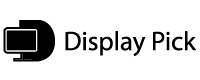
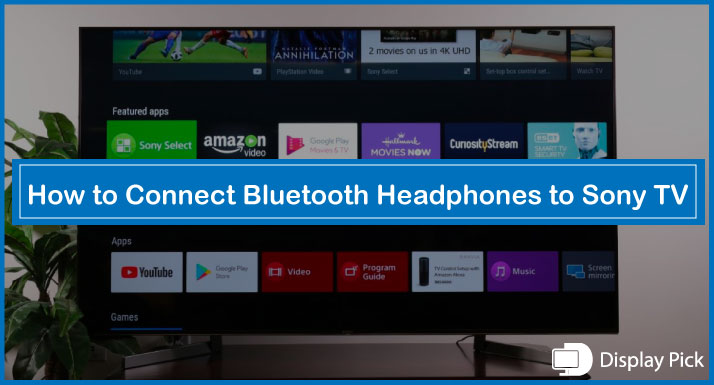
Leave a Reply