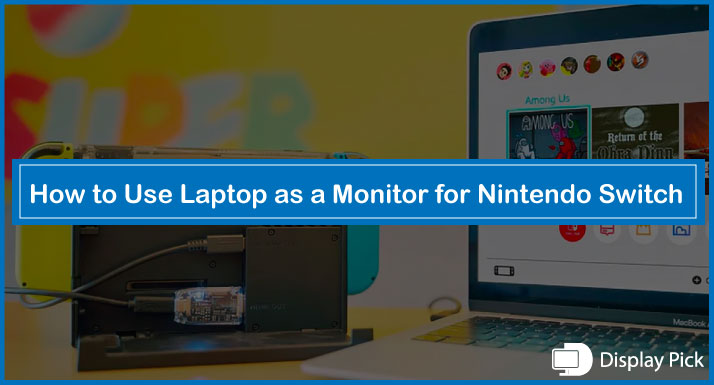Although Nintendo Switch is a portable gaming console that does not require any screen, still, it is good to have a bigger screen to play your favorite titles.
The good news here is that you do not need to get a new monitor for playing the Nintendo Switch, instead, you can use your monitor screen.
However, not many people know the exact procedure for using the laptop as a monitor for Nintendo Switch.
Thus, we have compiled this complete step-by-step procedure that you can use for getting the display on your laptop monitor screen from the Nintendo Switch.
Using a Laptop as a Monitor for Nintendo Switch
Despite the fact you can use your laptop to get the games mirrored from the Nintendo Switch, it is a little complicated to get the step done, as it is not a very straightforward procedure.
Most of the laptops available in the market do not accept HDMI input, instead, they only have an HDMI output.
That means you cannot directly connect the HDMI cable to the Nintendo Switch as well as the laptop to get the video transferred from the Nintendo Switch.
Instead, you have to use the HDMI Capture Card with devices that do not have direct HDMI input.
Below, we have mentioned two different methods for using the laptop screen as a monitor for Nintendo Switch.
The first one works when you have a laptop with HDMI input, and the other one is a universal one which requires you to have the HDMI capture card as well as a little know-how of the software side as well.
Method.1: Connecting Nintendo Switch to a Laptop With the HDMI Input
If you have a laptop that supports HDMI input, the method for getting the display from the Nintendo Switch on your laptop screen becomes a super-sweet procedure.
You can conveniently check out whether your laptop supports the HDMI input or not by going through the user manuals or by visiting the manufacturer’s website.
Once you are ensured that the laptop you are using is capable of getting the HDMI input, it’s time to get the rest of the procedure done.
Here are the Steps for Connecting Nintendo Switch to a Laptop With HDMI Input:
- Firstly, you need to switch off both devices.
- Connect one end of the HDMI cable to the Nintendo Switch and the other end of the cable to the Laptop.
- You should now be able to see the Nintendo Switch content on your laptop’s screen if it is capable of providing HDMI input.
Related Post: How to Connect PS4 to Monitor
Method.2: Connecting Nintendo Switch to a Laptop Using a Capture Card
We know that not all laptops are HDMI input capable, thus, you need to use the alternative methods on your laptop for getting the display from the Nintendo Switch.
Getting the Nintendo Switch to a laptop using the capture card is not as hard as it seems, but, you need to have a few extra steps done.
Below, We Have Thoroughly Mentioned the Steps Required for Connecting the Nintendo Switch to a Laptop Using the Capture Card:
- First of all, you need to get the capture card as well as the HDMI cables for connecting the Nintendo Switch to a laptop if it does not have the HDMI input natively.
- Connect one end of the HDMI cable to the Nintendo Switch and the other end of the HDMI cable to the HDMI capture card.
- Now connect the other cable to the HDMI card output and the laptop’s HDMI port.
- Also, you need to connect the capture card to power using the USB-C cable.
- Install the “OBS” software on your laptop.
- Launch the software, and go to the “Source + button”.
- Finally, click on the “Video Capture Device”.
- Select your device from the available list, and you are good to go.
Frequently Asked Questions (FAQs)
Can We Use Our Laptop Screen as a Monitor for Nintendo Switch?
Yes, you can use your laptop screen as a monitor for Nintendo Switch. Above, we have compiled the complete step-by-step procedure that you can use to get the Nintendo Switch playback on the laptop’s screen.
Can We Directly Connect the Nintendo Switch to the Laptop and Play it?
Well, it depends upon the laptop model, and the majority of the laptop models do not allow HDMI input, instead, they only support HDMI output. In such a case, you have to use the HDMI capture card for getting the Nintendo Switch display on your laptop’s screen.
What Do We Need for Connecting the Nintendo Switch to a Laptop?
In case your laptop supports HDMI input, you only need to have an HDMI cable. On the other hand, if your laptop does not support the HDMI input, you need to have two HDMI cables, and an HDMI capture card in order to get the screen mirrored from the Nintendo Switch to the Laptop’s screen.
Conclusion
Playing your favorite titles on the bigger laptop screen using the Nintendo Switch is pretty much possible, however, it is not as straightforward as playing the PS4 on the monitor screen.
Thus, we have put together all the steps in a comprehensive guide that you can use for mirroring the Nintendo Switch screen on the laptop.