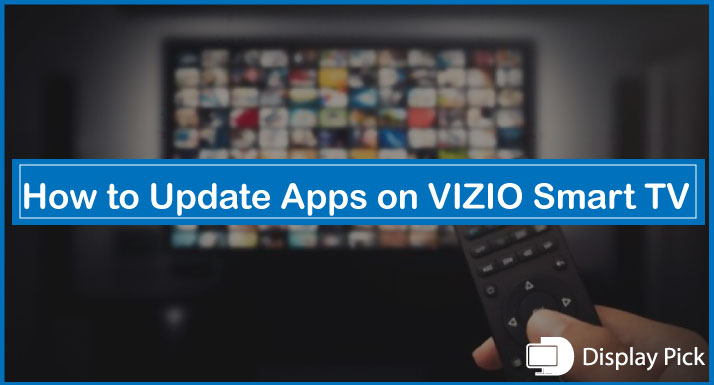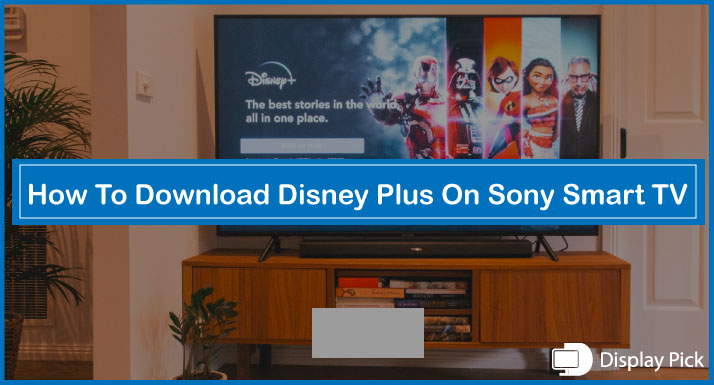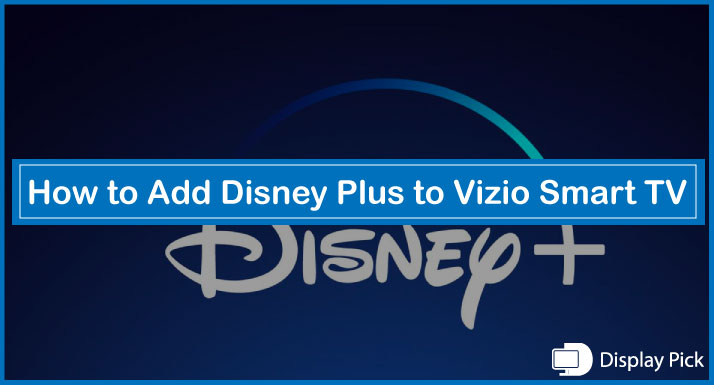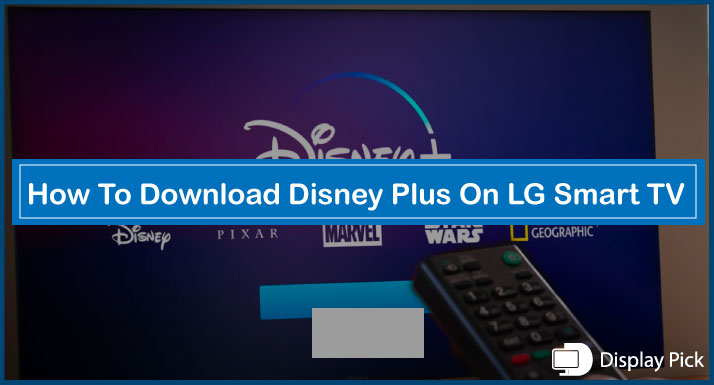Usually, smart TVs automatically update the applications in the background. So, we don’t need to update by ourselves.
But, there are times when the updates are not updating automatically, and we need manual updating of apps.
[adinserter block="1"]
If you have a VIZIO TV requiring an app update, this guide is for you, in which we will show you how to update apps on VIZIO smart TVs.
Let’s jump into the process straightaway.
Updating Apps on VIZIO Smart TV
There are two types of VIZIO smart TVs available in the market. One is the latest Smartcast TV built on the Google Chromecast platform, and the other one is the older VIZIO Internet App (VIA) TV.
The method for updating apps on both of these TVs is completely different. Thus, we have compiled two different guides for each of these TVs.
So, you can easily update the apps on each of these TVs conveniently.
[adinserter block="1"]
How to Update Apps on VIZIO Internet App (VIA) TV
The VIZIO Internet APP (VIA) is the older version of the VIZIO smart TV. Unlike Smartcast TVs, you can manually update the applications on this TV.
Here are the Steps for Updating Apps on VIZIO Internet App (VIA):
- Firstly, you need to ensure your VIZIO smart TV is connected to the internet.
- Now, press the “V” button on the remote of your smart TV.
- Go to the “Apps”, and select the application you want to update.
- Click the “Yellow” button on the remote.
- It will now show the update option on the screen.
- Click on the update option, and your application will now be automatically updated.
If there is no updating option available for the application, and there is a newer version available, then you have to delete the existing application and install the newer one.
[adinserter block="1"]
Related Post: How to Add Disney Plus to Vizio Smart TV
How to Update Apps on VIZIO Smartcast TV
The newer VIZIO Smartcast TV supports the automatic updation of apps. In this way, you can conveniently update the apps on the VIZIO TV. All you have to do is to update the firmware to the latest version, and you are good to go.
And, usually the TV also automatically keeps the firmware updates. Nonetheless, there are always exceptions.
So, if your VIZIO Smartcast TV is not automatically updating the firmware.
[adinserter block="1"]
Here are the Steps for Updating Apps on VIZIO Smartcast TV:
- Connect your smart TV to the internet.
- Open the settings using the remote.
- Go to the “System” settings.
- Click on the “Software” tab, and then finally select “Software Update”.
- Now, your TV should automatically update to the latest OS, also updating all the applications to the latest version.
Frequently Asked Questions (FAQs)
Does Vizio TV Automatically Update Apps?
Yes, the VIZIO Smart TV supports the automatic updation of apps on its latest Smartcast TVs. When not in use, the TV automatically updates all the applications to the latest version.
Can We Manually Update Apps on VIA?
Yes, the VIZIO Internet App (VIA) supports the manual updation of apps. Above, we have provided you with the complete method of updating the apps on the VIZIO Internet App (VIA).
Can We Manually Update Apps on VIZIO Smartcast TV?
No, the latest VIZIO Smartcast TVs do not support the manual updation of apps. Instead, these TVs automatically update the firmware to update the apps to their latest release version.
Conclusion
If your smart TV application is crashing or missing features available on the newer version of apps, it’s always a nice idea to update it to the latest version.
VIZIO TV usually updates it automatically in the background. Still, there are times when we need to update the apps manually.
Thus, we have compiled this blog post, in which we have provided you with the in-depth method for updating the VIZIO smart TV apps.