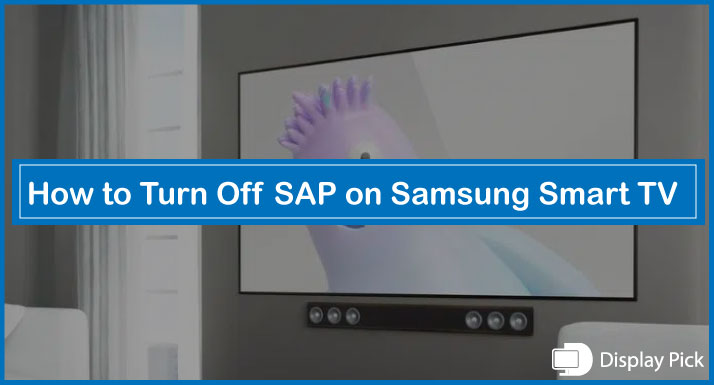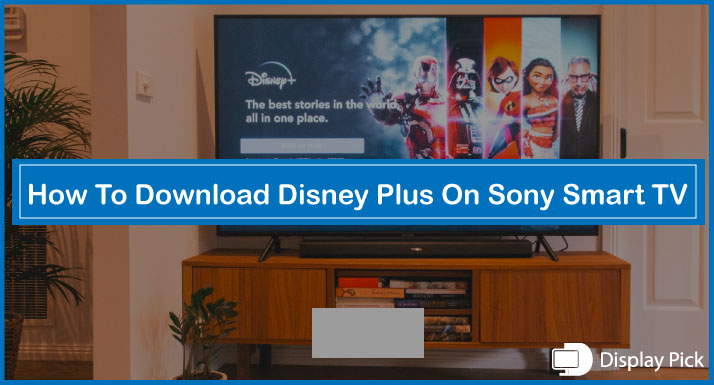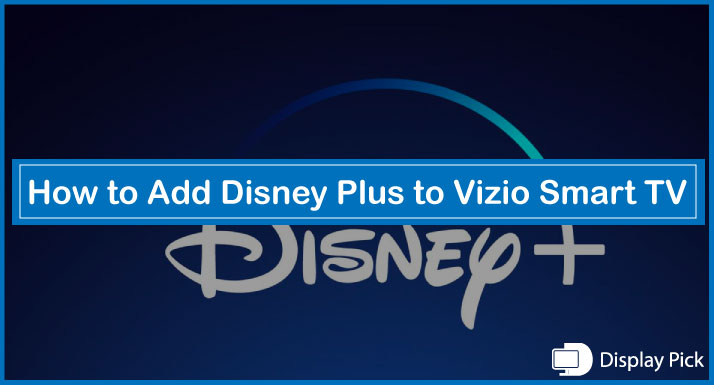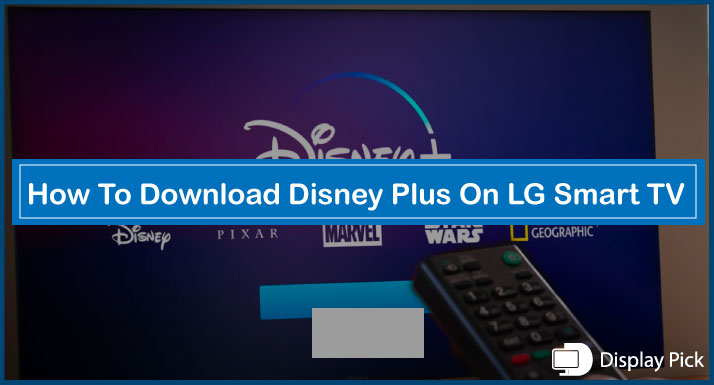SAP or “Secondary Audio Program” is an advanced audio program, which allows you to use another language other than English to listen to your favorite TV programs in your native language.
Although it is a very useful program, still, there are times when you want to get rid of it.
Turning off the SAP on Samsung Smart TV can be a tricky task, thus, we have compiled a complete step-by-step guide that you can follow to turn off the SAP on Samsung Smart TV.
That being said, let’s jump right into the matter.
Turning Off SAP on Samsung Smart TV
The Secondary Audio Program is quite beneficial in enjoying the content in your not native. It’s a very unpopular feature available on smart TVs, and not many people know the efficiency of this feature.
Thus, people find it super-hard to turn on, on, and turn off the SAP feature on their Smart TVs, especially on the Samsung Smart TVs.
Below, we have mentioned two different methods that you can use to turn on, on, and turn off the SAP feature on the Samsung Smart TV.
How to Turn Off the SAP on the Samsung TV Via UI
In the first method, we would discuss the steps for turning the SAP on, and off via using the UI of your Samsung smart TV. This method is perfect for people who do not have a remote with the SAP feature.
Here are the Steps for Turning Off the SAP on the Samsung Smart TV Via System UI:
- Firstly, you need to open the “Menu” on your Samsung Smart TV.
- Now, head to the “Language” settings.
- Choose the “Audio Language” option.
- Finally, select the “Primary” language option.
- Now you would see the option for turning off the SAP feature on your Samsung Smart TV.
By following the above-given quick steps, you can easily turn on, and turn off the SAP on your Samsung Smart TV without requiring to have the SAP function on your remote control.
How to Turn Off the SAP on the Samsung TV With Remote
Another quick, and easier method for enabling and disabling the SAP feature on the Samsung Smart TVs is also there. This method allows you to quickly enable, and disable the “SAP” function.
If you have a Samsung TV remote with the SAP feature, all you have to do is to press the “SAP” button on it, and you are good to go.
Although this method is super-convenient and straightforward, still, it is not widely usable, as not all the Samsung Smart TVs come with the “SAP” button.
Frequently Asked Questions (FAQs)
What is the Function of SAP?
SAP or Secondary Audio Program substitutes the original audio of a show or movie with another language, which allows you to enjoy the content in your native language, which is a super-amazing feature to have.
How to Turn on SAP on a Samsung TV?
Is There Any Benefit of Using the SAP on a Samsung Smart TV?
Yes, the SAP on a smart TV is very beneficial, as it allows you to enjoy the content in your native language, enhancing the entertainment on your smart TV.
Conclusion
SAP or Secondary Audio Program is an advanced feature available on the Antenna, and Cable, allowing you to enjoy the content in your native language, as it substitutes English with other available languages.
Turning Off the SAP on a Samsung Smart TV can be a tricky activity. Thus, we have compiled a complete step-by-step guide, in which we have put together all the steps required for turning off the SAP on a Samsung Smart TV.