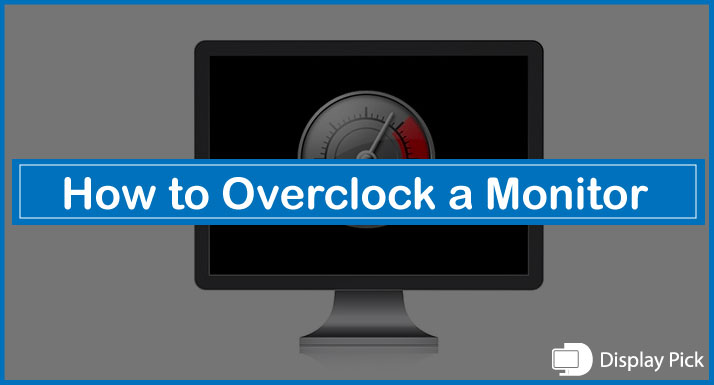In case you are not satisfied with the native refresh rate on your monitor, it’s always a nice idea to overclock the monitor to takeout the best advantage of its capabilities.
Sadly, not many people know the right way of overclocking a monitor, thus, we have compiled this complete step-by-step guide, in which we have compiled all the steps that you need to follow to properly overclock a monitor.
What is Refresh Rate?
Before you start the overclocking process on your monitor, it’s time to get yourself familiar with the terminology refresh rate.
The refresh rate is the number of times your screen refreshes in a single second. In other words, it is the number of frames that your monitor would show in a second.
For instance, if your monitor shows 60 frames in a single second, then it means that the refresh rate on your monitor is 60hz.
On the other hand, if the monitor is capable of showing 75 frames in a single second, it means that the refresh rate on the monitor is 75hz.
When you are overclocking a monitor, you are increasing the refresh rate on the monitor.
What is Overclocking
Now since you are already familiar with the concept of refresh rate, it’s time to check out what is overclocking, what does it exactly do, and how it can benefit your gaming needs.
The monitor refresh rate is locked by the manufacturers for smooth performance, but that does not mean the monitor is not capable of providing better performance, but, it means that the monitor has played some safe side to keep the temperature and other parameters of the monitor in a stable state.
You can remove the clocked refresh rate of the monitor, which is known as monitor overclocking.
Summing it up, overclocking means removing the manufacturer’s restrictions to get the best possible performance from a device.
Steps for Overclocking a Monitor
Now you have all the concepts about the refresh rate, and the overclocking, its now time to get into the actual process and start the overclocking process.
Below, we have provided you with a complete step-by-step process that you can follow to easily overclock your monitor at home.
Step.1: Downloading the CRU Software
The most efficient, and straightforward way of doing the overclocking process on a monitor is by using the Custom Resolution Utility (CRU) software. This software allows you to easily overclock the monitor.
You can easily download the CRU from here.
Step.2: Install & Launch the CRU Software
After you are done downloading the CRU program, it’s now time to install and launch the CRU software.
Follow through the integration process to install the CRU software, and then open it.
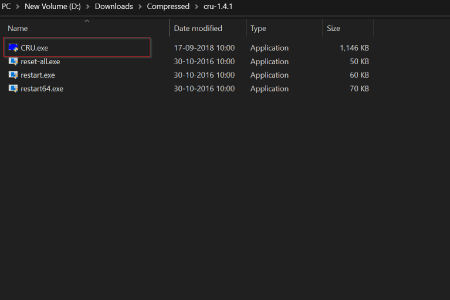
Step.3: Doing the Actual Process
Now, it’s time to do the actual overclocking process on your monitor by using the CRU software.
Open the CRU app, run it as an administrator, and go to the “Add” button, and now you would see a complete list of the refresh rates and resolutions.

In the final step, you need to properly adjust the refresh rate on the CRU monitor.
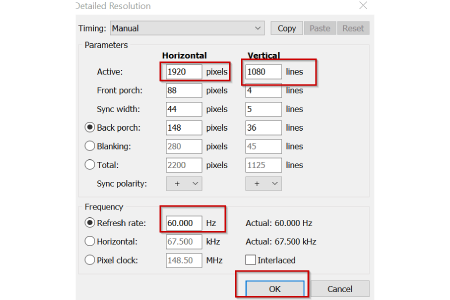
Step.4: Checking Final Results
In the final run, you need to check out the result of the process. In case, the refresh rate of the monitor is in the range of the panel, it would work perfectly fine, otherwise, the monitor would show a black screen and then return to normal.
If the screen turns black and then returns, you need to register another refresh rate value, and the value this time should be lower than the first time you entered it.
Related Post: How to Connect PS4 to Monitor
Frequently Asked Questions (FAQs)
Can We Overlock all the Monitors?
Most monitors can be overclocked, but you need to have in your mind that not all monitors can be overclocked.
Is it Safe to Overclock the Monitors?
Unlike the CPU, and GPU overclocking, it is pretty much safe to overclock the monitors. You can conveniently overclock the monitor without any worries.
Is it Worth Overlocking the Monitor?
Well, it depends upon your usage and the monitor that you are using. If you are planning to use the monitor for some basic kinds of tasks, then it is not worth overclocking your monitor. On the other hand, if you are using your monitor for gaming, and you are facing screen tearing or delays, then it is advisable to overclock the monitor.
Conclusion
Overclocking a monitor allows you to override the manufacturer’s limitations that are put on the monitor’s refresh rate.
Thus, a lot of people are curious about overclocking a monitor to play their favorite titles without any screen tearing or delay.
Above, we have provided everything that you need to know to overclock a monitor the right way. You can follow to above-provided guide to easily overclock a monitor.