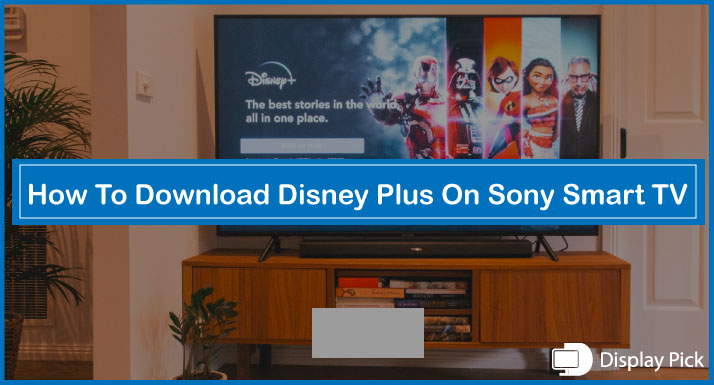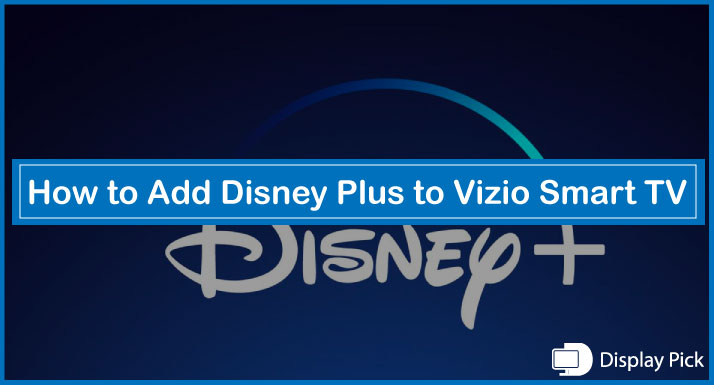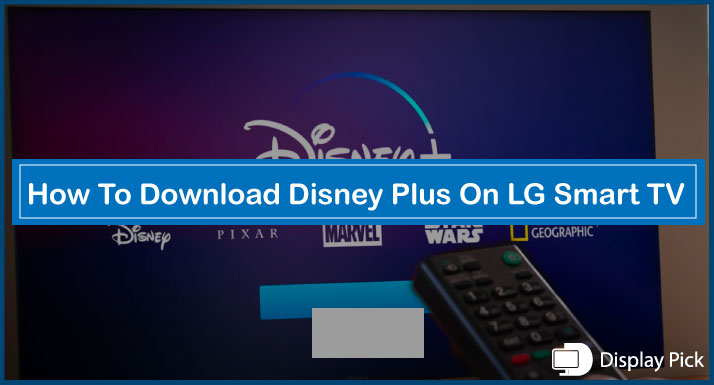Terrarium TV is quickly becoming one of the most sought-after entertainment apps when it comes to Amazon FireStick apps. You can almost call it another version of Netflix except for the fact that you don’t need to pay for Terrarium TV to stream your desired content.
However, some users have trouble when it comes to downloading and installing Terrarium TV on Amazon FireStick, they can’t seem to find a way past it.
To solve your problems, we came up with this detailed guide about downloading and installing Terrarium TV on Amazon FireStick.
Installing Terrarium TV On Amazon FireStick
Let’s have a look at the steps of downloading and installing Terrarium TV on your Amazon FireStick. Do keep in mind that you would need the ‘’Downloader’’ App to download and install Terrarium TV.
- Turn on your Amazon FireStick
- Go to ‘’Settings’’
- Select ‘’My Fire TV’’
- Choose ‘’Developer Option’’
- Turn on the ‘’Allow apps from unknown sources’’
- Click on the search option
- Search for the ‘’Downloader’’ app
- Select and open the ‘’Downloader’’ app
- Install the ‘’Downloader’’ app
- Run the ‘’Download’’ app
- Allow the Downloader app to access photos, media, and files on your device
- Select ‘’OK’’ on the quick start guide that appears on the screen
- Go to the URL field on the home screen of the Downloader App
- Enter http://bit.ly/2Rq54QF
- Choose ‘’Go’’
- Click on the ‘’Download’’ option
- The downloading of the Terrarium TV APK file starts on your TV
- The installer tab will appear on its own after the downloading is complete
- Select ‘’Install’’
- The installation process begins
- Click the ‘’OPEN’’ option when installing is completed
- Run the Terrarium TV app
Following these steps ensures that Terrarium TV is installed on your Amazon FireStick.
FAQs
Do I Need To Pay For Terrarium TV?
It’s your lucky day when it comes to the money matter regarding Terrarium TV, you don’t need to pay even a cent for it. Terrarium TV offers almost all the content that’s offered on various streaming platforms such as Amazon Prime, Netflix, or Hulu, but the difference is that Terrarium TV offers the content for absolutely free.
Is It Legal To Use Terrarium TV?
You don’t need to worry at all about the legal consequences when it comes to Terrarium TV, the website itself states that the service can’t be termed as illegal since they’re utilizing the streaming technology only, not P2P. However, the website still says to use it at your own risk.
Is Terrarium TV Similar to Netflix?
Terrarium TV is a streaming platform just like Netflix, although Terrarium TV may not have all the content Netflix has, it’s likely to have that content sooner or later. Another difference between the two platforms is that Netflix requires paid subscription, whereas Terrarium TV is free of cost.
Conclusion
So, this is a detailed, step-by-step guide about installing Terrarium TV on your Amazon FireStick. The whole process shouldn’t take too much of your time and should be carried out in a smooth manner.
However, please make sure that you follow the steps attentively and try not to rush things, some steps like downloading can take time depending on your internet connection, so please have patience and you should be good to go.