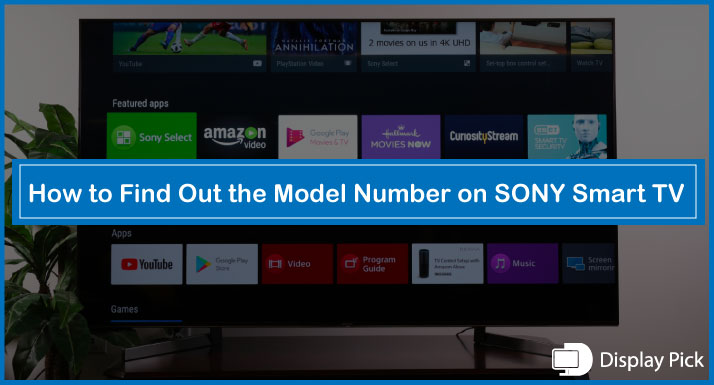The model number of a smart TV is required for various purposes including repair, new part buying, etc.
People who are not technical do not know many details about a smart TV, specifically the model number on a smart TV.
Thus, we have compiled this complete step-by-step guide, in which we have put together complete details about finding the model number on any-given smart TV.
Finding Model Number on Any Sony Smart TV
SONY produces a wide range of TVs in different categories including OLED, budget, and middle range, which makes it super-hard to guess the model number of the SONY TV.
Here, we have provided you with complete details that you can follow to find out the model number of any-given SONY TV.
By finding the model number, you can claim a warranty, look around for third-party apps, and get an alterative remote if you lose the original remote.
Here are Some Quick Ways of Finding Model Numbers on SONY Smart TV:
Packing
The most convenient and old-school method for finding the model number of any SONY TV is by looking at its packing. All the SONY TVs do come with the model number printed on the packaging.
Look around the box of TV, and you would see the model number written there. Even though it’s a very basic idea, it works like a charm.
TV Itself
You can also find out find the SONY TV model written on the TV itself. Look around on the backside of the TV as the majority of the time it is written on the backside of the TV.
Alongside the back, you can also check out the front side, and the sides of the TV as well. Some SONY TV models have the model number written on the front.
TV Settings
If the two general methods given above do not work for you, then it’s time to become a little technical. You can easily find out the model number of the SONY smart TV through the TV settings if the model number of the SONY TV is not written on the box or the TV itself.
Below, we have provided you with a complete step-by-step method for finding out the model number on different SONY TVs years.
How to Find out the Model Number on the 2014 Year SONY TV
- By using the remote on your SONY TV, open “Settings”.
- Go to the “Product Support”.
- Finally, select the “Contact SONY” button.
- You would now see the complete model number and details written over there.
How to Find out the Model Number on the 2015-2017 Year SONY TV
- Firstly, you need to grab the remote of your SONY TV and open the “Home” menu.
- Go to the “Help” menu.
- Finally, click on “Contact & Support”.
How to Find out the Model Number on the 2018-2020 Year SONY TV
- Open the “Home” menu on your SONY TV using the remote.
- Go to the “Apps” section.
- Finally, choose the “Help & App” option.
- You would now see the complete model and details of your SONY TV written there.
How to Find out the Model Number on 2020 Onwards SONY TV
- Using the SONY TV remote, open “Settings”.
- Go to “Setup”, and finally choose “Product Information”.
- You would see the complete details about your latest SONY TV over there.
Related Post: How to Find Samsung TV Model Number
Frequently Asked Questions (FAQs)
Do All SONY TVs Do Come With the Model Number?
Yes, all the SONY TVs do come with the model number. Above, we have provided you with a complete method for providing you with the model number of the SONY TV.
Where to Find Out SONY TV Model Number?
You can find out the model number on your SONY TV by looking for the packaging, TV back or side, or in the TV settings.
What Can We Do With the SONY TV Model Number?
There are various things that you can do with the SONY TV model number. You can claim a warranty, search for spare parts, and download the right applications for your TV model.
Conclusion
Knowing the model number on the SONY TV provides you with various applications. You can claim a warranty, search for an alternative remote, or download the specified application for your TV.
Without a proper guide, it can be super hard to find out the model number of a TV. Thus, we have compiled this step-by-step guide. So, you can easily find out the model number of SONY smart TVs.