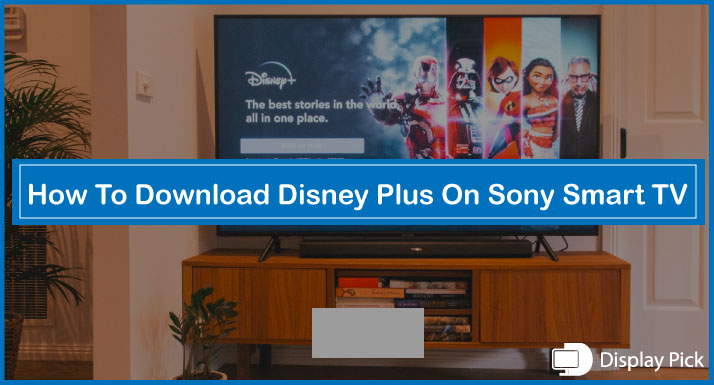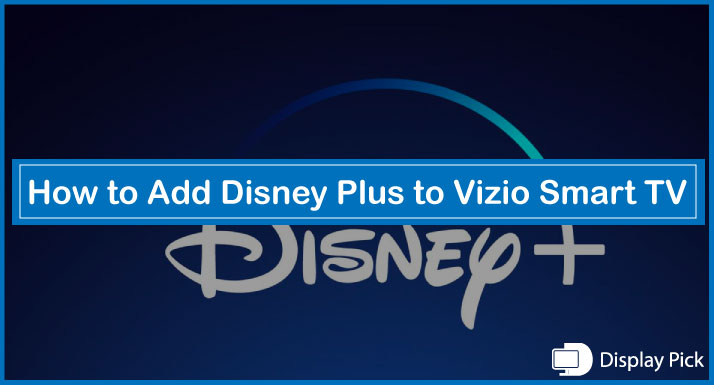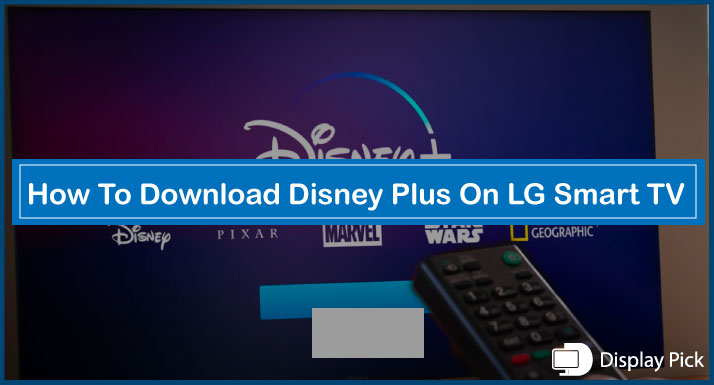MAC address is the unique identity of a device on the network, and it is required in different scenarios, like blocking a device from a WIFI network, etc.
Unlike laptops and mobile phones, finding the MAC address on a Samsung smart TV can be quite tricky, especially, if you have not done it before.
Thus, we have compiled this complete step-by-step guide, in which we have put together the complete method for the finding the MAC address on a Samsung smart TV.
That being said, let’s jump into the details, and check out the matter.
Finding the MAC Address on a Samsung Smart TV (Wireless Connection)
MAC address is a combination of alphabets and digits. It’s a unique number assigned to all the devices and provides each device with a unique identity of a network.
You can perform a handful of tasks by utilizing the MAC address on a Samsung Smart TV including the identification, restriction, and blocking of a device from the network.
There are various methods for finding the MAC address on a Samsung Smart TV. Below, we have mentioned all of these methods in complete detail.
Method#1 For Finding the MAC Address on a Samsung Smart TV
- By using the Samsung TV remote, go to the TV Menu.
- Open “Network Settings”.
- Go to the “Wireless Network Settings”.
- Now, you would see the MAC address for your Samsung Smart TV written there.
Method#2 For Finding the MAC Address on a Samsung Smart TV
- Utilizing the Samsung Smart TV remote, go to the “Network Settings”.
- Now, tap on the “Network Status” button.
- Go to the “Support”.
- Click on the “Contact Samsung” option, and you are good to go.
Finding the MAC Address on a Samsung Smart TV (Wired Connection)
Not everybody uses a wireless connection to connect the Samsung smart TV to the network. If you are one of those people who use a wired connection, this guide is for you.
- Go to the “Menu” of your Samsung smart TV.
- Click on the “Network Settings” tab.
- Select the “Wired” option from the available list.
- Click the “Network Test” button.
- Now, you will see the “Wired MAC Address”.
Related Post: How to Reset Samsung Smart TV Without Remote
Frequently Asked Questions (FAQs)
Does a TV have a MAC Address?
Well, not all the TVs have a MAC address, but all the TVs with a network connection have a MAC address. That means, all the smart TVs have a unique MAC address.
How to Find the MAC Address on a Samsung Smart TV?
Well, there are various methods of finding the MAC address on a Samsung Smart TV. We have discussed all of these methods in great detail above. You can find out the complete method for finding the MAC address on the Smart TV by following the guide.
What are the Benefits of Getting the MAC Address on a Samsung Smart TV?
The MAC address is the unique identity of a device on a network. You can perform various tasks by utilizing the MAC address on a Samsung smart TV. You can use the MAC address for the blocking, restriction, or identification of a device on a network. It’s just a direction, there are limitless things that you can perform with the MAC address.
Conclusion
Finding the MAC address on a Samsung smart TV can be a quite daunting task. In this blog post, we have compiled all the steps for finding the MAC address on your Samsung smart TV.
We have provided you with different methods for finding the MAC address on a smart TV. In this way, you can always use the alternative method if one method does not work out for you.