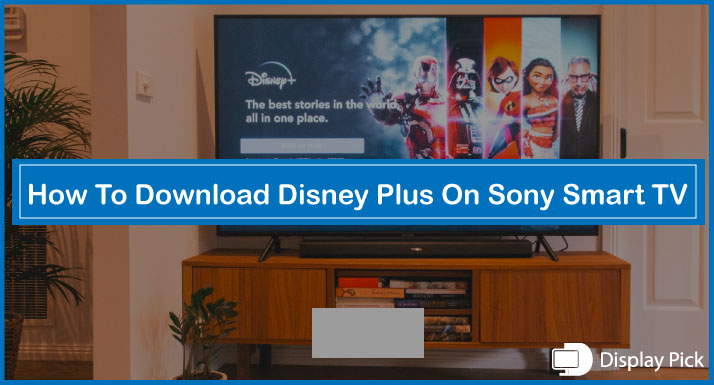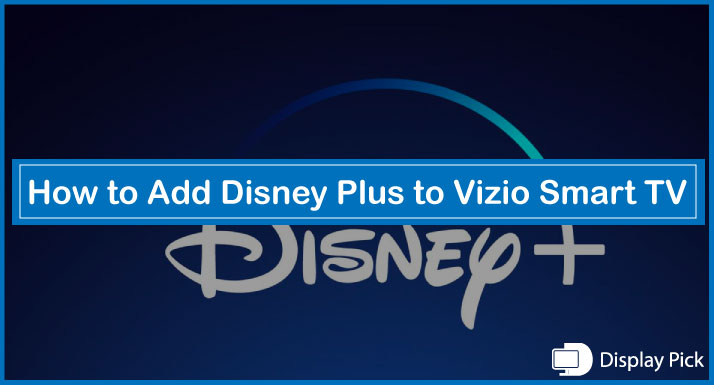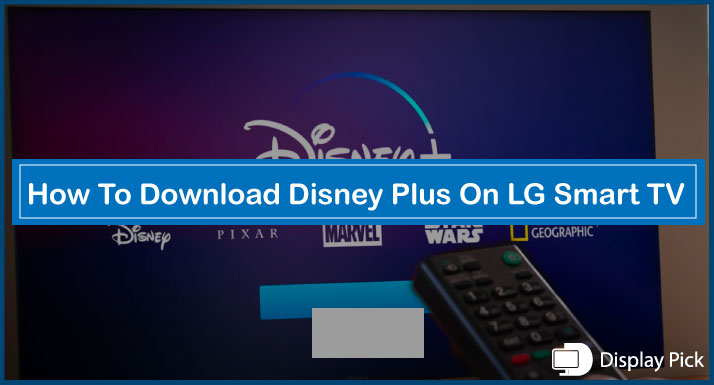The soundbar adds another dimension to your TV by providing the most sought-after sound quality. You feel like you’re in a theater whereas you’re sitting at your home, such as the dynamic sound of the soundbars.
The soundbars have different methods of setting up their connection to TV, and while they are not something you fret on, you can’t be careless either when setting up your soundbars.
We came up with this detailed guide in helping you connect your soundbar to your TV. By following this detailed guide, you can easily connect the soundbar to the TV.
Connecting Soundbar to TV Using HDMI Cable
Connecting the soundbar to the TV using the HDMI cable will give you excellent audio quality as the HDMI cables transmit the sound digitally.
You can connect the soundbar to an external device like a Blu-ray player and then connect the soundbar to the TV as instructed below:
- Turn off the TV, soundbar, and the external device
- Connect one end of the HDMI cable to the ‘’HDMI’’ port on your TV
- Connect the other end to the ‘’HDMI OUT’’ port on your soundbar
- Connect the second HDMI cable to the ‘’HDMI OUT’’ port on your external device
- Connect the other end of the second HDMI cable to the ‘’HDMI IN’’ port on the soundbar
- Switch on the soundbar and the external device
- Press the ‘’source’’ button on the soundbar and select ‘’HDMI’’ from the options given
- Turn the TV on
- Change the source to ‘’HDMI’’
This should make sure that the TV displays media from the external device and the audio should come from the soundbar. This is one of the most highly rated methods of connecting your soundbar to TV.
Connecting Soundbar To TV Using Optical Cable
An optical cable is another alternative to connecting your soundbar to your TV. This cable is quite similar to the HDMI cable and transmits the sound in a digital manner as well, making sure you miss out on nothing. Let’s have a look at the instruction on how this works:
- Turn the TV and the soundbar on
- Connect one end of the digital optical cable to the ‘’OPTICAL OUT’’ port on the TV
- Connect the other end to the ‘’OPTICAL’’ port on the soundbar
- Press ‘’Source’’ on the remote or on the soundbar
- Set the soundbar to the ‘’D.I.N’’ setting
- Navigate to ‘’Settings’’ on the TV
- Select ‘’Quick Settings’ using the navigation arrows
- Select ‘’TV Speaker’’ and press ‘’select’’ to change it to optical
Following the above set of instructions would make sure that the TV will play the sound from the soundbar.
Related Post: How to Connect Bluetooth Headphones to LG TV
Connecting Soundbar to TV Using Bluetooth
The Bluetooth method is another trusted way of connecting the soundbar to the TV. While the quality isn’t as great as the HDMI, we still love the convenience the Bluetooth offers us. Let’s have a look at how this method works:
- Press ‘’Pair’’ on the soundbar’s remote control
- The display should show ‘’BT’’ when the source is set to Bluetooth
- After a few seconds, the display will switch ‘’BT Pairing’’ and will look for a Bluetooth device to connect to
- Navigate to ‘’Source’’ on the TV once the soundbar is in pairing mode
- Select ‘’Connection Guide’’
- Select ‘’Audio Device’’
- Select ‘’Bluetooth’’
- Press ‘’Right’’ on the TV remote
- Go through the tutorial if you want to or skip it
- Select the device you want to pair to
- Follow the on-screen instruction to connect it via Bluetooth
The set of instructions should make sure that your soundbar is connected to your TV via Bluetooth and as a consequence, the sound from the TV would be played through the soundbar.
Connecting Soundbar To Via Wi-Fi
The WI-FI method is known to be the most organized way of connecting your soundbar to your TV. In addition to this, the convenience this method offers is second to none. Let’s see how can we make this method work:
- Make sure your TV is connected to your Wi-Fi
- Press ‘’Source’’ on the soundbar’s remote control
- Select the mutual Wi-Fi that’s connected to your TV
- Download the specified app on your smartphone
- Configure the setup.
Following these instructions should guarantee your soundbar connection to your TV via Wi-Fi. As a result, the soundbar should be played through your soundbar.
Related Post: How to Connect Bluetooth Headphones to Sony TV
Frequently Asked Questions (FAQs)
What’s the Most Preferred Way of Connecting the Soundbar to TV?
HDMI is the most preferred way of connecting the soundbar to TV, as in this method, you simply have to plug n Play the cable. Also, HDMI cables do not downgrade the quality of the connection, which is absolutely amazing.
Can We Connect the Soundbar to TV Using Bluetooth?
Yes, you can connect the soundbar to the TV using the Bluetooth method. In fact, in the above-given article, we have compiled complete steps for connecting the soundbar to TV using the Bluetooth connectivity.
Can We Connect the Soundbar to TV Using the WIFI?
Yes, modern soundbars allow you to connect them to TV using the WIFI connectivity method. Above, we have compiled complete steps that are required for connecting the soundbar to TV using WIFI.
Conclusion
The above mentioned are the various methods of connecting or setting up your soundbar with your TV. All methods are trusted and flawless if the given instructions are followed correctly when connecting the soundbar with the TV.
The most convenient method is known to be the Bluetooth method since you don’t need any wires for that, while the quality may not be as good as the HDMI method, the convenience is unmatchable.