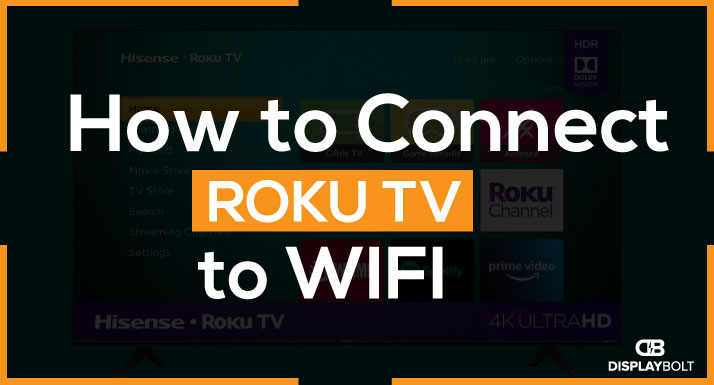If you are confused about connecting the ROKU TV to WIFI, then this guide is for you, in which we have provided you with the complete method for connecting ROKU TV to WIFI.
By following this guide, you will be able to connect the ROKU TV to WIFI with and without using the remote.
In this way, even if you have lost the remote, you can still connect the ROKU TV to WIFI without the need to get a need remote.
Connecting the ROKU TV To WIFI With & Without WIFI
By connecting the ROKU TV to the WIFI, you can use numerous different applications on it, ranging from YT to Netflix. There are countless things that you can do by connecting the ROKU TV to the WIFI network.
Below, we have provided you with two different methods that you can use for connecting the ROKU TV to the WIFI.
You can use either of these methods in order to connect the ROKU TV to the wireless network.
How to Connect the ROKU TV to WIFI With Remote
Using your remote, and TV interface to connect to the WIFI networks is one of the most straightforward, and easiest ways.
Check out the below-provided steps to connect the ROKU TV to the WIFI network using a remote.
- Firstly, you need to turn on the ROKU TV and ensure that the wireless connection is properly working.
- Using the TV remote, press the “Home” button.
- Open the “Settings” on your ROKU TV.
- Go to the “Network” settings.
- Choose the “Wireless” networks.
- You will now see a complete list of the available devices that you can connect to the ROKU TV.
- Select the one that you want to connect to the ROKU TV.
- It will ask for the password. Enter the password, using the ROKU TV remote.
- When you are done entering the password, press the “Connect” button, and now your ROKU TV should be connected to the WIFI network.
How to Connect the ROKU TV to WIFI Without Remote
The good news here is that, even if you do not have a remote handy, you can still connect your ROKU TV to the WIFI by using the ROKU TV mobile application.
Check out the below-provided steps for connecting the ROKU TV to the WIFI network without using the remote.
- First of all, you need to connect your ROKU TV and mobile phone to the same network.
- After you have connected the mobile phone, and the ROKU to the same network, you can begin the reset of the procedure.
- Download the ROKU TV mobile application on your mobile phone, and open it.
- Tap on the devices, and select your ROKU TV from the list.
- Now, you need to click on the “Remote” button.
- Go to “Settings”, and choose the “Network” option.
- Afterward, you need to select “Set Up Connection”.
- Finally, click on “Wireless”, and you will have a complete list of the available devices.
- Select your wireless network, and you are good to go.
How to Connect ROKU TV to WIFI Using Mobile
The process of connecting the ROKU TV to WIFI using a mobile is pretty straightforward. Check out the below-provided guide to connecting the ROKU TV to WIFI using the mobile phone.
- Connect your mobile phone and the ROKU TV to the same wireless network.
- Download, and install the ROKU TV application on your mobile phone.
- Open the mobile application, and choose your ROKU TV.
- Now, click below on the “Remote” button.
- Go to “Settings”, and choose “Network”.
- Select the “Set Up Connection”.
- Click on “Wireless”, and now you will have a complete list of the wireless network.
- Select your wireless network from the list and you are good to go.
ROKU TV Unable to Connect to Wireless Network
If your ROKU TV is unable to connect to the wireless network, then there are some quick tips that you can follow for connecting the ROKU TV to the wireless network.
- If your ROKU TV is unable to connect to the wireless network, the first thing that you need to do in such a case is to reboot your TV.
- Also, you need to restart the WIFI router, as often time, there is some issue with the router that is causing the problem on the wireless network.
- Another thing that you need to check out here is that the router that you are trying to connect to the ROKU TV is in range of the TV if it is far away from the range of the TV, you can face such issues.
- Lastly, if none of the above-provided methods work for you, then you need to reset the ROKU TV, as well as the WIFI router to get rid of the issue.
Frequently Asked Questions (FAQs)
ROKU Won’t Connect to WIFI But Others Will Do, What to Do?
In such a case, firstly you need to ensure that the ROKU TV and the router are in the range of each other, if the ROKU TV and the router are not in range, you can face this issue. Next, you need to restart both the ROKU TV and the WIFI network. Lastly, you need to reset both the ROKU TV and the router to get rid of the issue.
My Wireless Router is Too Far, and the Signals are Weak, What to Do?
If the wireless router is too far, and you are facing connectivity issues on your ROKU TV, then you need to use a WIFI extender to make the signals stronger. Alternatively, you can also use the wired connection for connecting to your TV.
Is it Possible to Connect the ROKU TV to the WIFI Without a Remote?
Yes, you can connect the ROKU TV to the WIFI without using the remote. Above, we have compiled the complete guide for connecting the ROKU TV to WIF without a remote.
Conclusion
Connecting your ROKU TV to the wireless connection opens new horizons, and there are plenty of streaming network options available online that can make your experience worthwhile.
Above, we have provided you with two different methods for connecting the ROKU TV to WIFI. In this way, you can connect the ROKU TV to WIFI with or without using the remote. If you do not use the remote for connecting the ROKU TV to WIFI, you can also use the ROKU TV mobile application instead.