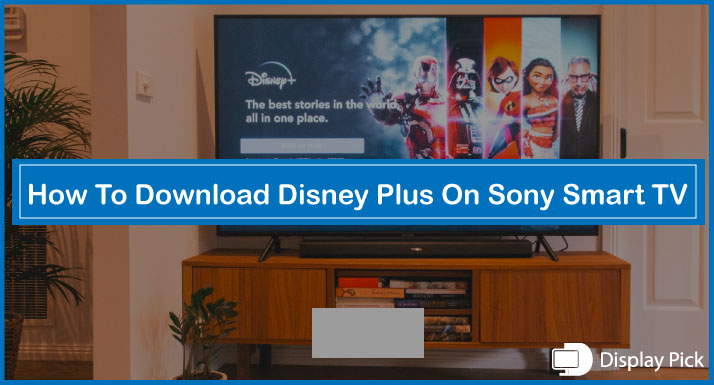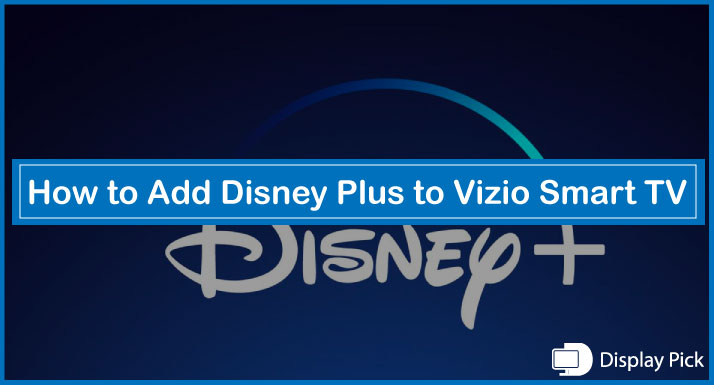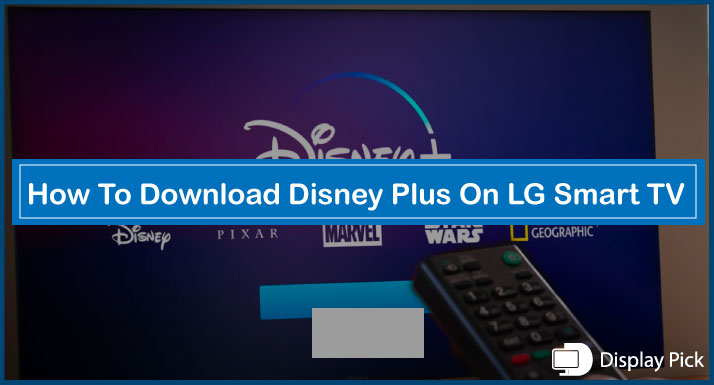The PS Vita is supposed to be played handheld, and a majority of people do that too.
However, if you are not a big fan of handheld gaming, and want to play on the big screen, then we have compiled this guide specifically for you.
[adinserter block=”1″]In this guide, we will show you how to connect PS Vita to TV via USB by following some simple steps.
That being said, let’s jump right into the matter.
Connecting PS Vita to TV Via USB
Connecting the PS Vita to TV is not a straightforward process, as the company does not allow it officially. Here is the solution that you can follow to connect PS VITA to TV.
[adinserter block=”1″]Steps for Connecting PS VITA to TV Via USB
- First of all, you need a jailbroken PS VITA. If your PS VITA is not already jailbroken, or you don’t know how to jailbreak the PS VITA, you can follow this tutorial.
- Afterwards, you need to download a plugin file named UDCD from this link on your PC.
- Connect the PS Vita to PC using the USB input, and open the Vita Shell on your handheld device.
- On the Vita Shell, go to the “Ur0” folder, and open the “tai” folder.
- Copy the “context.txt” file from the “Ur0” folder and paste it in the “Ux0” folder.
- The best spot to paste the file is in the data folder.
- Now, open the “context.txt” file by using your PC, and paste this code there “*KERNEL ur0:tai/udcd_uvc.skprx”
- Also, paste the “UDCD” file that you downloaded from Github in the “Ux0” folder.
- Open the Vita Shell on your PS Vita, and copy both the “context.txt.” and the “UDCD” files from the “Ux0” to “Ur0” in the “tai” folder.
- Restart your Vita device, and connect it back to the PC.
- Afterwards, download the OBS Software on your PC.
- Open the OBS software on your PC after the installation wizard is over.
- Select the PS Vita as a webcam by clicking the “Settings” icon at the left bottom of the screen, and further select the “Video Capturing Device.
- Select the new device option, and you will now have the PS Vita signal on your PC.
- Enter the Full Screen by right clicking on your device.
- Now, you have to mirror your laptop to the TV.
You can read this article also: How to Connect Apple TV to WIFI Without Remote
Frequently Asked Questions (FAQs)
Can We Connect PS Vita Directly to TV Via USB?
Well, the answer is not as straightforward as it seems. In order to connect the PS Vita to TV, you have to connect the PS Vita to TV, and then stream the PC to the TV. Above, we have compiled complete steps that you need to connect the PS Vita to TV.
What Do We Need In Order to Connect the PS Vita to TV?
You do not need to have any external docking system in order to connect the PS Vita to TV. However, you need the PS Vita streaming plugin, a PC, and a micro-USB cable for connecting PS Vita to television.
How Can We Connect PS Vita Sound to TV?
Well, you cannot connect the PS Vita Sound directly to the TV. You have to use an external speaker with the PS Vita by using an AUX cable.
Conclusion
Despite the fact that the PS VITA is a handheld device, a lot of people want to play it on the bigger screen.
Therefore, in this blogpost, we have compiled all the different methods that you can use to connect PS Vita to TV via the USB.
If you are still facing any problem in connecting the PS Vita to TV, tell us in the comments section below, we would love to help you out.