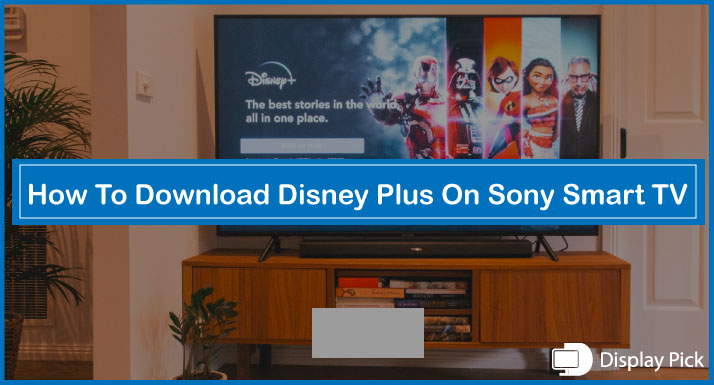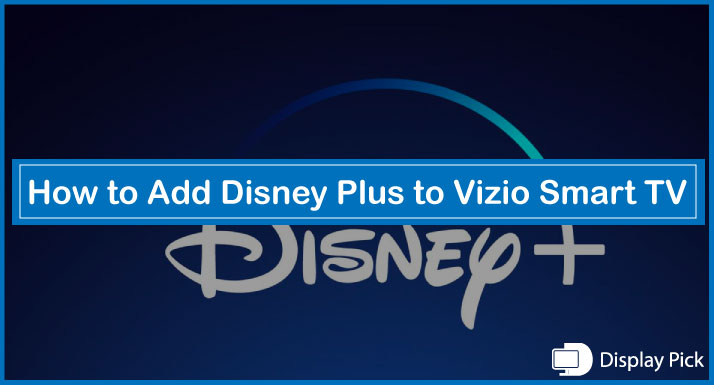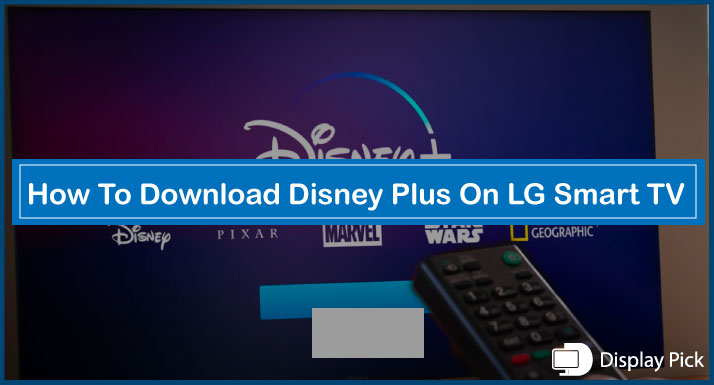There are a bunch of added perks of watching your trip photos, or your favorite shows on the big-screen by simply hooking your iPhone directly to the TV by using an HDMI cable.
Connecting your iPhone to the big-screen using the HDMI cable is a fairly simple task.
But, what about the times when the HDMI cable is not working anymore, or the port is broken?
In this detailed guide, we will show you how to connect an iPhone to TV without an HDMI port by following easy steps. So, you do not need to rely on the HDMI cable anymore.
That being said, let’s jump right into the procedure without further delay.
How to Mirror iPhone to a Smart TV Without HDMI
If you have a Smart TV, then connecting the iPhone becomes relatively easier as compared to the non-smart TV, as you can easily mirror your screen from your iPhone to your smart TV.
To connect the iPhone to Smart TV without HDMI cable, you should have an active internet connection, and both the iPhone and your Smart TV should be on the same wireless network.
Moreover, you also need to ensure that the smart TV supports Airplay 2 connectivity. You cannot mirror your iPhone to a smart TV if it does not support the Apple Airplay.
If you have all the checks ticked, checkout the procedure. Otherwise move-on to the alternative procedure.
Mirroring iPhone to TV Smart Without HDMI
Steps for Connecting iPhone to a Smart TV Without HDMI:
- First of all, connect your iPhone and Smart TV to the same wireless network.
- Now, go to the Control Centre of your smartphone.
- Select the Screen Mirroring option from the Control Centre.
- Select your device from the available list of devices.
- Your iPhone display should now be mirrored on the big screen.
Related: How to Connect Apple TV to WIFI Without Remote
Mirroring iPhone Applications to TV Smart Without HDMI
There are times when we are sitting with our family, and want to mirror the videos and shows only within the app in order to stay private.
So, if you want to share the video screen only with the family. You can follow this guide to mirror your iPhone application screen on the smart TV without requiring the HDMI.
Steps for Mirroring iPhone Applications Without HDMI:
- Connect your iPhone and your smart TV to the same wireless network.
- Now go to your video streaming application (Youtube, etc), and you will now see the “Screen Mirroring Icon” on the top right of the screen.
- You will be asked to select your device from the list of available devices.
- Select your device, and now your iPhone screen will be mirrored on your smart TV.
How to Connect iPhone to Non-Smart TV Without HDMI
We know that not all TVs are smart enough to support Airplay 2, and there are still many people who own a non-smart TV.
So, if you are one of those old-school people who have a non-smart TV, you can follow this guide to mirror your iPhone to your non-smart TV.
In order to connect your iPhone to a non-smart TV, you need to have the Apple TV. Without having the Apple TV/Airplay 2 connectivity, you cannot mirror the iPhone screen.
Here are the Steps for Connecting iPhone to Non-Smart TV Without HDMI:
- Firstly, connect the Apple TV to your non-smart TV, and pass through the setup wizard.
- Tune the input to the right source.
- Now, connect the Apple TV, and your iPhone to the same wireless network.
- Go to the “Control Centre”, and select the “Screen Mirroring” option.
- Select your Apple TV from the list, and you are good to go.
- Now, you will have your screen mirrored on the TV.
Frequently Asked Questions (FAQs)
Can We Mirror iPhone Screen to TV Without HDMI?
Yes, we can mirror the iPhone screen to the TV without requiring the HDMI. If your smart TV has the Airplay connectivity, you can easily mirror your iPhone screen directly. Otherwise, you have to use Apple TV for the same.
Can We Mirror iPhone Screen to TV Wirelessly Without Airplay?
Yes, we can mirror the iPhone screen to TV wirelessly without requiring the Airplay. But, for this purpose, you have to use the Apple TV.
Can We Mirror iPhone Screen to TV Wirelessly Without Airplay?
Yes, we can mirror the iPhone screen to TV wirelessly without requiring the Airplay. But, for this purpose, you have to use the Apple TV.
Can We Connect iPhone to Non-Smart TV?
In order to connect an iPhone to a Non-Smart TV wirelessly, you have to use the Apple TV. If you want a wired connection, then you can also use the HDMI connection for connecting to a non-smart TV.
Conclusion
Connecting the iPhone to the TV using the HDMI cable is one of the most convenient ways of mirroring your iPhone screen to the TV.
If you do not have the HDMI cable or don’t want a wired connection, we have compiled this step-by-step guide for you, in which we have described two different methods for connecting iPhone to TV without HDMI.
If you are still facing any issues, let us know, we would love to help you.