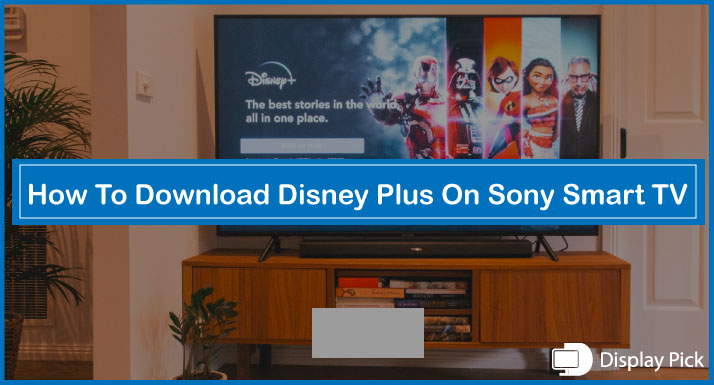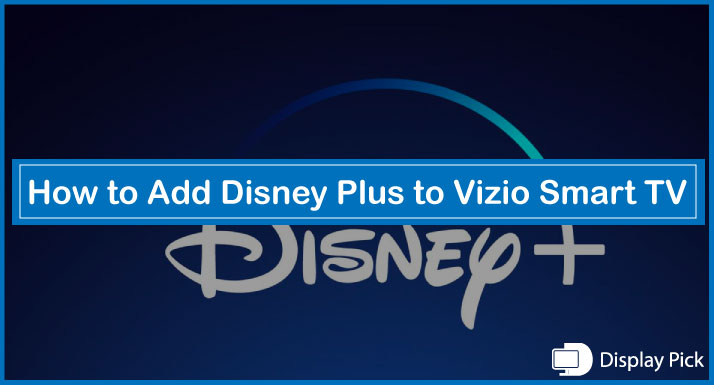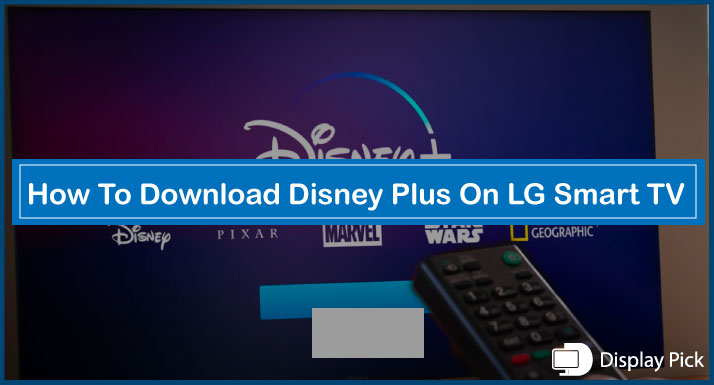The cache is a set of temporary storage files which save your settings and other preferred data for quick loading.
Clearing cache on TVs can get rid of all of your temporary data, and fix a bunch of issues associated with the cache, especially in the case of applications.
Sadly, not many people know how to clear the cache on Samsung Smart TV. Thus, we have compiled this step-by-step guide, in which we have put together all the steps for clearing the cache on Samsung Smart TV.
Clearing Application Cache on Samsung Smart TV
Clearing the cache on the Samsung Smart TV can be a complete brainer, as it’s a completely different process as compared to the laptop, iPad, or other handheld devices.
Below, we have compiled a complete step-by-step guide for clearing the cache on the Samsung Smart TVs, which you can follow to quickly clear the cache. Apart from clearing the data, deleting the cache also speeds up the system.
Here are the Steps for Clearing the Cache on Samsung Smart TV:
- Firstly, you need to power on the TV and wait for a few moments for the system to fully load.
- Press the “Home” button on your Samsung Smart TV remote.
- Open the “Apps” folder.
- Go to the application you want to clear the cache of.
- Click on the “Clear Cache” button, and press “OK”.
- Now, all of your cache data would be cleared.
Related Post: How to Find MAC Address on Samsung Smart TV
Frequently Asked Questions (FAQs)
Can We Clear the Cache of all the Applications on Samsung Smart TV at Once?
No, you cannot clear the cache of all the applications on the Samsung smart TV at once. In fact, you have to clear the cache on the apps one by one. The only way of deleting the cache data of all the apps at once is by resetting the TV.
What are the Benefits of Clearing Cache on the Samsung Smart TV?
There are various benefits of clearing the cache on the Samsung Smart TVs. Here, we would list two important benefits of clearing the cache data on the TV. Firstly, it would allow you to speed up the TV. Also, it deletes the pre-stored data on the application catalog. So, if an app is not working, it would start working again by deleting the cache.
Do Smart TV Applications Have Cache Data?
Yes, the smart TV applications do have cache data in which they store the frequently used data.
Conclusion
The cache data on the smart TVs, just like the smartphones are used to quickly access the loaded data.
But, due to certain restrictions, this data can become a bottleneck in the speed and other application processing.
Not many people know the process of clearing cache on the Samsung Smart TVs. Thus, we have compiled a complete step-by-step guide above, which you can follow to clear the cache data on the Samsung Smart TVs.