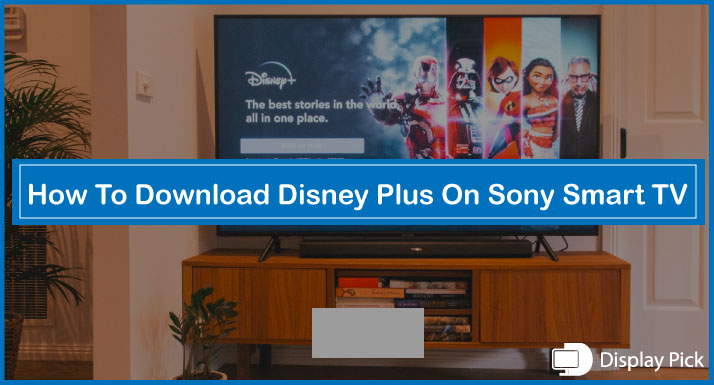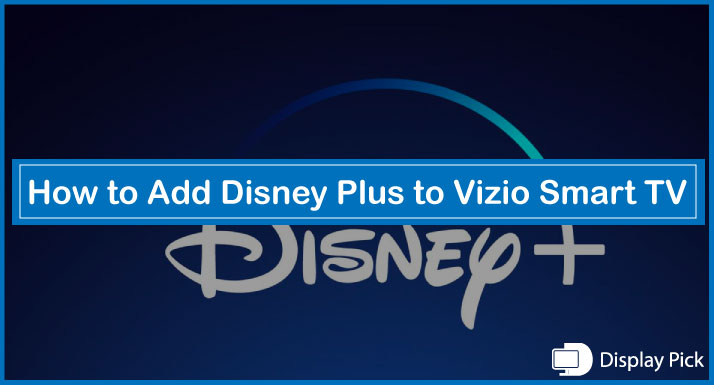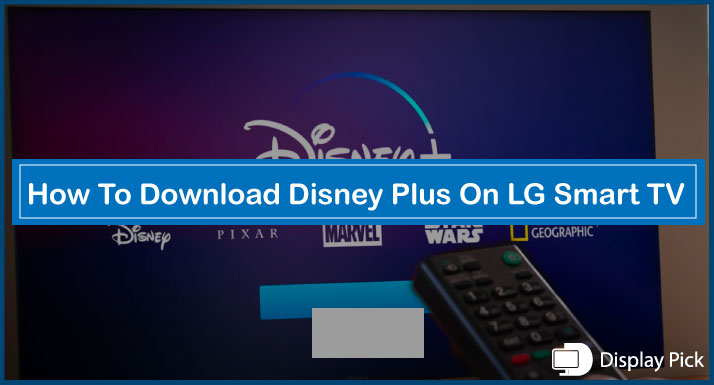Misplacing the TV remote is a common issue. There are times when we need the remote, and it’s not where we placed it.
We know this situation can be quite embarrassing, as we have been in your shoes.
In this detailed guide, we will show you how to change input on LG TV without a remote.
That being said, let’s jump into the details.
Changing Input on LG TV Without Remote
Changing the input method on the LG TV varies from model to model. In this detailed guide, we will show you three different methods that you can follow to change the input on your LG TV without requiring a remote.
These methods work on a vast majority of devices. If one method does not work, you can certainly try the other methods.
Using the Physical TV Buttons

The simplest and most straightforward way of changing the input on the LG TV is by using the physical buttons on the TV. This method does not work on all the LG TVs, still you can try it, as it’s more convenient than the other methods.
Steps for changing input on LG TV using Physical Buttons:
- Firstly, you need to locate the “Input” button on your TV.
- If there is an input button available on your TV, you simply have to press it and you are good to go.
If your LG TV does not have an “Input” button, then try finding the “Menu” button, and see if it lets you change the input source on your TV.
Related: How to Turn Up Volume on ROKU TV Without Remote
Using the LG ThinQ Application
You can change the input method for most of the TVs conveniently by using the physical input button. But sadly, it does not work on most modern devices.
The alternative method that you can follow to change the input source is by using the LG ThinQ mobile application that is available both on Android & IOS.
Here are the Steps for Changing the Input Source Using ThinQ Application:
- Firstly, you need to download the ThinQ mobile application from the App Store/Google Play Store on your mobile phone.
- Connect your mobile phone to the same network as your TV.
- Open the ThinQ mobile application, and start scanning for devices.
- Your TV will be shown in the list of available devices.
- Select your TV.
- Itt will ask you to enter the verification code shown on your TV.
- Enter the verification code on your mobile phone.
- Now you can easily change your TV’s input using the ThinQ mobile application.
Relate: How to Stop LG TV Pop-Ups
Using Your Mobile Phone
If you don’t have a mobile internet connection or the ThinQ mobile application is not available for your TV, you can still change the input on your LG TV using your mobile phone’s IR blaster.
Before proceeding any further, ensure you have an IR blaster on your mobile phone.
Here are the Steps for Switching Input on LG TV Without the Remote:
- First of all, download the universal IR remote application from the Playstore.
- Select your TV brand from the list, and now you will be asked to try several remotes in order to get the proper match for your TV.
- You can now use the IR remote on your mobile phone to change your TV’s input source.
Frequently Asked Questions (FAQs)
Can We Change Input on LG TV Without the Remote?
Yes, we can change the input on the LG TV without needing the remote. In fact, we have put together three different methods that you can use to change your TV’s input.
Do All the Phone’s have the IR Blaster?
No, not all the phones come with the IR blaster. In fact, due to the spacing issue, most of the newer flagship models do not come with the IR blaster. On the other hand, a majority of the budget, and mid-range smartphones do come with the IR blaster.
Do All the LG TV’s Support the ThinQ Mobile Application?
Almost all the latest LG smart TVs do come with the LG ThinQ mobile application support. However, the previous LG smart TVs do not support the ThinQ mobile application.
Conclusion
Changing the TV input can be quite frustrating if you do not have the TV remote with you. It’s a very common issue to misplace the remote.
Thus, we have compiled this complete guide, in which we have provided three different methods that you can use to change the LG TV input requiring a remote.